Lighthouse.nl
> Support
> MSD 6™ Activation
Support
MSD 6™ Activation
Activation of your MSD 6™
Before you can use your MSD 6 Pro™ or MSD 6 Lite™, you need to enter a license code.
This license code is available online and can be retrieved using the procedure decribed on this page
MSD 6™ also needs to access the WIBU CodeMeter key that has the license on it. This WIBU CodeMeter key can be
- a separate key that you need to connect to your PC
- it can be inside a M2PC or Maxxyz Module that you need to connect to your PC
- it can be inside a console like M-1, M2GO or Maxxyz Compact
-
For a console like M1, M2GO or Maxxyz Compact, an Ethernet cable from the
EtherDMX port must be connected to a computer where the MSD 6™ is installed, and the IP of the computer must be set to an IP
range of 2.x.x.x with subnet mask 255.0.0.0.
In other cases, make sure that the WIBU CodeMeter key is connected to your PC.
-
Run the MSD 6™.
-
The program will show a window where you can enter your license,
which should look something like :
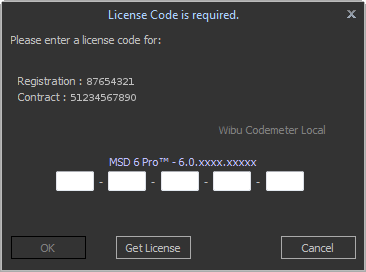
The first time you need to get this license from www.lighthouse.nl, so you should click theGet License button that will open a new window, which should look something like :
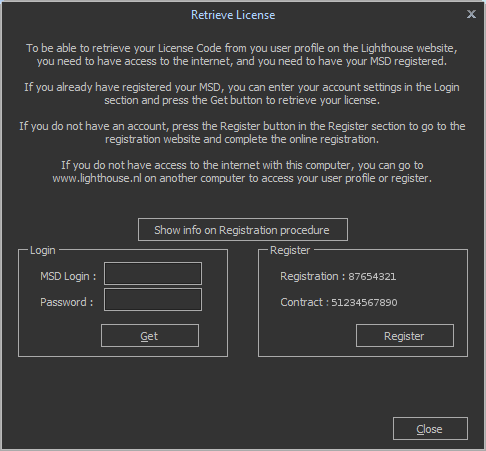
-
If you already have an account with www.lighthouse.nl and the PC
can access the internet then you can enter your username and password.
Click on the Get button to get the license code from the lighthouse website.
-
If you don't have an account and the PC can access the internet
then you can click on the Register button. This will start a web browser
session with the lighthouse website registration page open. The
required registration number and contract number will already be
filled in.
-
If the PC can't access the internet then you need to make a note of the
registration number and contract number and use them on a PC that
has access to the internet, to either create a new account on the
lighthouse website, or add the contract to your existing account.
-
click on the Register link in the left
column MyShowDesigner, under Sign up now!
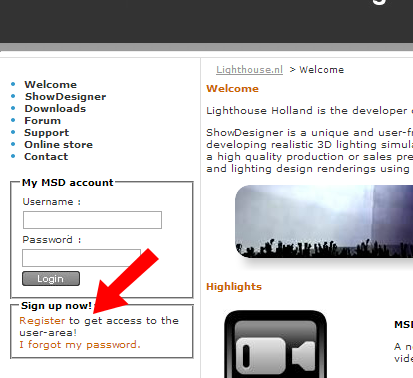
-
Fill in the Registration form, choosing a 'Login name' and a 'Password',
which you will later need to login on the site. You will also need the following information:
Registration number : 12345678
Contract number : 12345678901
-
Check the 'I have read and agree to the disclaimer / privacy statement' box.
-
Click on the Submit button.
-
An email will be send to the email address you entered on the
registration form, containing some information, and an account
activation link. You have to click the link to activate your user
account.
-
When this is completed, you can Login on the Lighthouse Holland website.
You can do this using your Username (Login name) and your Password, in the left column MyShowDesigner,
above the Login button.
-
To find your license, click on the
View your profile & licenses link.
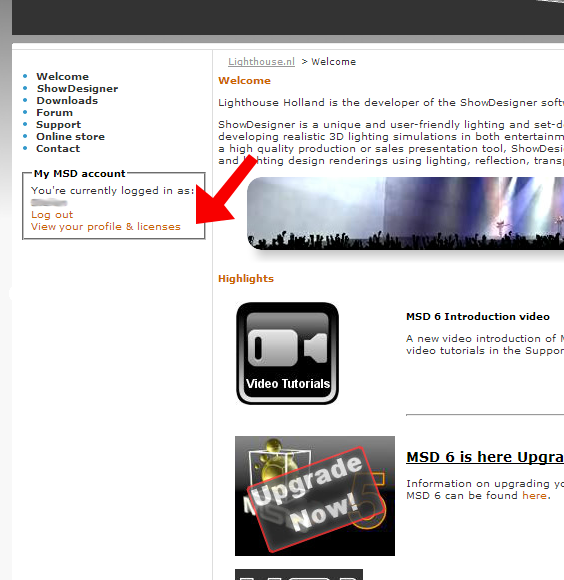
-
Scroll down to the
Registered Dongles section.

The license code will always be available in your online profile on the lighthouse website. If the registration is not there yet, enter the Contract number and Registration number, and a License will be generated.
<< Upgrade to MSD 6™ Creating a context file >>

