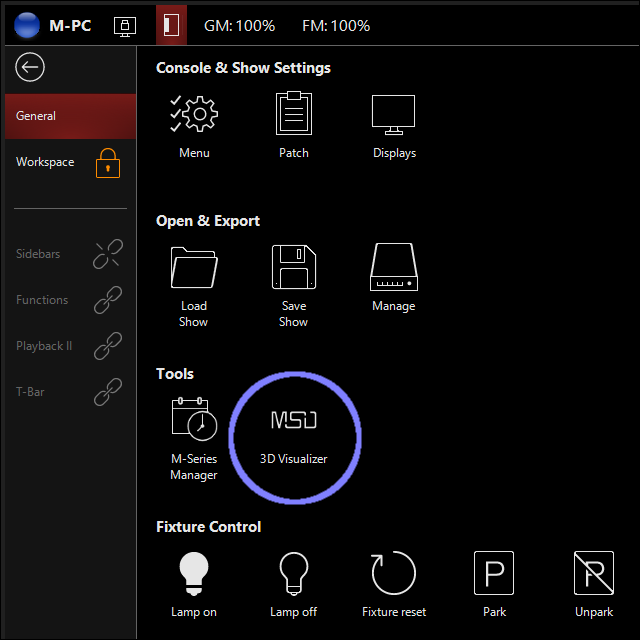Frequently Asked Questions
Installation
| 1. | How to install and register MSD 6 Demo? |
|
MSD 6 Demo is a free to use demo version of the MSD 6 Software. A document describing the procedure on how to download, install and register MSD 6 Demo can be downloaded using this link: Installation and Registration of MSD Demo.pdf. |
|
| 2. | How to install and register MSD 6 Pro? |
|
MSD 6 Pro is the full MSD 6 package, which needs a license on a WIBU CodeMeter key (aka Martin One-Key) to run. A document describing the procedure on how to download, install and register MSD 6 Pro can be downloaded using this link: Installation and Registration of MSD Pro.pdf. |
|
| 3. | How to install and register MSD 6 Lite? |
|
MSD 6 Lite is the lite version MSD 6 package, which needs a license on a WIBU CodeMeter key (aka Martin One-Key) to run. A document describing the procedure on how to download, install and register MSD 6 Lite can be downloaded using this link: Installation and Registration of MSD Lite.pdf. |
Working together with consoles
| 4. | How do I use MSD Visualizer together with a Console? |
|
The MSD Visualizer can follow the DMX values output by a Console through various network protocols. The most common ones are the ArtNet protocol
and the sACN. There are also connections available for proprietary protocols of some manufacturers like GrandMA and WholeHOG, but most of the
time the ArtNet or sACN protocol will work
For ArtNet we have a document available that describes how to accomplish the steps mentioned above in more detail. This document can be downloaded using this link |
|
| 5. | How do I activate the selection synchronisation between MSD and M-PC? |
|
The MSD 3D Visualizer can synchronize the picked and selected fixture with M-PC when both program run on the
same computer.
To establish the link you need to open up the M-PC General menu. |
|
| 6. | How do I associate an MSD Fixture to LightJockey II fixture? |
|
When you read the LightJockey II patch into the MSD Visualizer, every fixture needs to be converted from a LightJockey fixture to an MSD fixtures. Usually this conversation is done automatically, but sometimes you need to define which MSD fixture is associated with which LightJockey fixture. We have a small document that describes what needs to be done. You can use this link to download this document. |
|
| 7. | How do I use MSD Visualizer together with a HOG Console? |
|
The MSD Visualizer can follow the DMX values output by a HOG Console through a special DMX Connectivity driver. In order for MSD to receive DMX data from the HOG you need
We have a document available that describes what steps you need to take to make the connection. This document can be downloaded using this link |
Visualizer DMX Interfaces
| 8. | How do I control the camera using DMX? |
|
In the MSD 3D Visualizer, you can control the camera properties using DMX. To use this you need to enable it, and enter the DMX start address from where the camera will read its DMX values. Both these can be set in the 'Camera' section of the sidebar. The DMX interface allows for absolute positioning of the camera and focus points through the first 12 channels. By default the values for these channels are in mm. Using the 'Coordinate Scale' option in the 'Camera' section allows you to change this. We have a document available that describes channels of the DMX interface. This document can be downloaded using this link. |
|
| 9. | How do I control a Video Source with DMX? |
|
In the MSD 3D Visualizer, you can control the video playback of a video source using DMX. The way to do that is to use a special 'Video Source Controller' fixture. We have a document available that describes what steps you need to take to use this controller. This document can be downloaded using this link. |
Video / Panels
| 10. | How to use User Objects as Panel Shapes? |
|
In MSD you can change the shape of (most) video panels to create screens of different dimensions, curved screens or other specific shapes. The way to do that is to replace the 'lens' of the panel with a either a rectangle with user specified size or with a model object. We have a document available that describes what steps you need to take to use a model object as panel lens. This document can be downloaded using this link. |
|
| 11. | Which Codec can I use for video generation? |
|
When creating a video in the MSD 3D Visualizer, you need a video codec. Here are a few Codecs you can use: XVid Lagarith DIVX |
Fixture support
| 12. | Which fixtures are supported? |
|
Fixture libraries are released regularly, and the contents of the latest library can be found using the link listed below.
|
|
| 13. | How can I request a profile for an unsupported fixture? |
|
If the fixture you want to use isn't in the current library
and not in the list of MSD Additional Fixtures
then you can request a fixture profile for MSD by filling in an online form
You can find this form using the following link : |
Other
| 14. | How to manage a MSD License on a WIBU CodeMeter key/Martin One-Key? |
|
The MSD licenses (Pro/Lite) are stored on a WIBU CodeMeter key (aka Martin One-Key).
When you need to manage the license (for renewing, upgrading, etc.), |
|
| 15. | MSD Version history. What has changed? |
|
To see what has changed in MSD, see this document: MSD 6 Version History.pdf |
|
| 16. | What are the 'Startup Options' of MSD 3D Visualizer? |
|
The MSD Visualizer has a number of startup options to change some settings, which in certain cases may prove useful. We have a document available that describes how to access these options and which options are available. This document can be downloaded using this link: MSD Startup Options.pdf |
|
| 17. | What is the MSD Diag tool and how can I use it? |
|
MSD Diag is a diagnostics tool to gather information on MSD with a WIBU CodeMeter key/Martin One-Key.
We have a document available that describes how to use this tool to gather information on an MSD installation and available MArtin One-Keys.
This document can be downloaded using this link:
Using_MSDDiag.pdf. |
|
| 18. | Migration from Martin ShowDesigner to MyShowDesigner? |
|
MSD is continuing under a new name: MyShowDesigner. |
|
| 19. | Where can I find MSD 5 downloads? |
|
MSD 5 versions are no longer supported, but for those of you who are looking for these old versions, we have shared a Dropbox folder with some of the last MSD 5 versions: |