Here's how to insert and use a Hoist on a scene
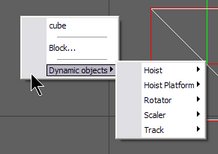
Let's insert a Hoist Large
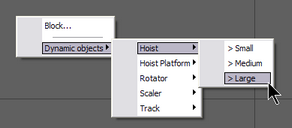
You should see something like this is the 3D view
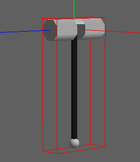
You can take control of the chain length by picking the hook

Insert an object to attach to Hoist and position it under the Hook
Select the Object and pick the Hook
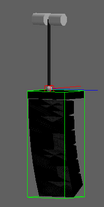
Press the "Attach" Icon on the Toolbar
or from the menu Operation>Combine click on Attach
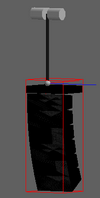
The Hoist is now controlling the height of the object.
Click on the Motor of the hoist and then right-click on it and choose Properties
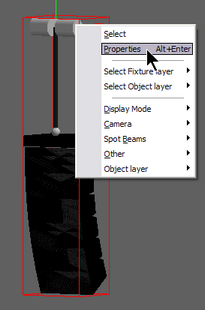
The Hoist Properties will open.
Click on Hoist Settings
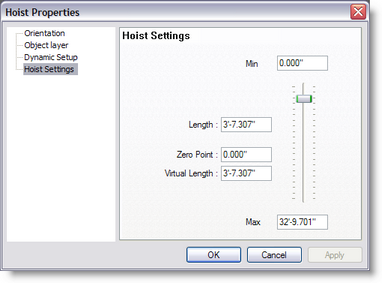
Length: Here you can set the length of the chain.
Zero Point: Is the default value of a zero, example, for a rig to have all trusses at the same height but the motors are not all at the same height.
Virtual Length: This is the current value according to the Zero Point.
Example,
The Length is 18,
The Zero Point is 3
The position is at the maximum length.
the Virtual Length will be 7
Next, go to the Dynamic Setup
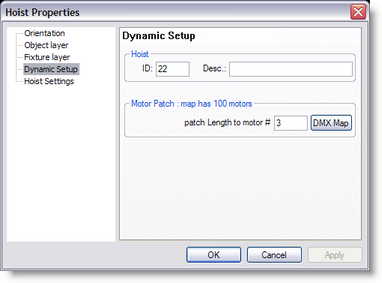
In the Dynamic Setup you can give the Hoist an ID and a Description of your own reference.
The Motor Patch is use to assign the control to a motor control.
Press the DMX Map to assign the motor control to a DMX address for simulation control.
See DMX for more details