A material is a color or texture which you can apply to the surface of any object. There are several different ways you can use and manipulate a texture and it can get very complex. The best way to use a material is to think of it as an example of what you object is going to look like, rather than spending hours perfecting it.
Creating a simple material
Just like Objects, you need to create a list of materials you are going to use, before you apply them. You will find the Materials list in the same place as the Object list, under the view menu.
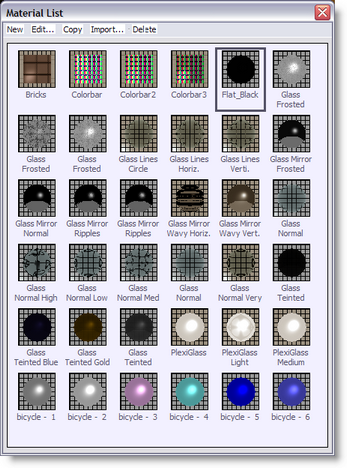
To create a new material, click on New and then Simple, this should open a material properties window. You can then apply a series of properties to what ever material you want to create.
Copying a material
You can use the copy function to make a copy of an existing material, this will save you time if you need two materials that are very similar.
Import a material
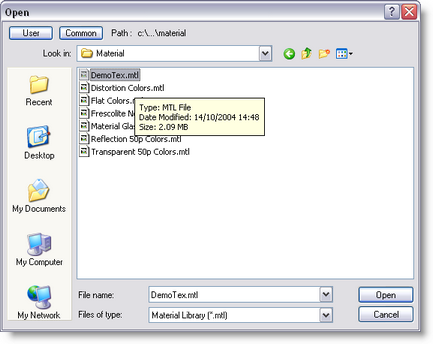
There are a number of pre-made materials for you to choose from, Import allows you to access these.
You can also import materials from other scenes that have been saved on your computer. To do this click on Import and change the file type to scene ( .scn ), then search your computer for the scene file and open it. It will then give you a list of all the materials that were used in that scene.
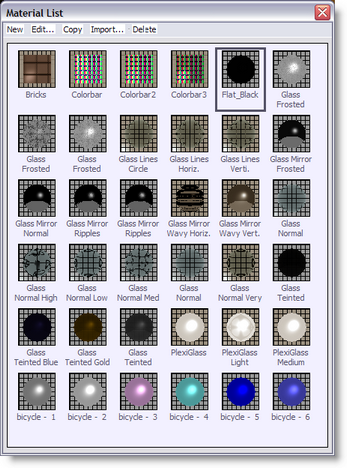
Delete a material
Simply click on the material you wish to delete and click on the delete
Applying your material
· Pick the object you wish to apply your material to.
· Open it's properties window, (Alt +Enter)
· Click on the Materials page.
· Select which part of your object you wish to apply the material to and click on it.
· Click on the material you wish to apply to the part
· Click OK
The Un-link button is so you can separate the material from the part.
The Add button allows you to add more materials to the list from other scenes, much like Import.
Tips: you can create your own Material library
Simple Start a scene in ShowDesigner and create or import all desired textures.
Save the scene.
Then, rename that scene with a MTL extension like "MyTextures.mtl"
When ever you want to import a material,
use the Add button is the Object Properties/Material
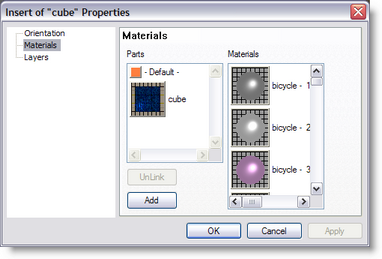
or use the Import button in the Material list.