It is possible to use a DMX input device to control the lights in your scene.
To use this you first need to select where the DMX is going to come from.
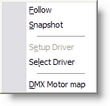
Click on the DMX menu and then click on Select Driver, you may have to restart the program for your settings to take effect.
You then have two options for using DMX, under the DMX menu, you can either take a snapshot or set the program to follow the DMX.
Follow
The follow option will turn on/off the follow mode. If the follow mode is active, The program will be sampling the incoming DMX and update the stage settings accordingly, until you turn the follow mode off.
Snapshot
A snapshot will literally snapshot the incoming DMX and put the lights to the appropriate positions, colors etc. Useful for just picking up a quick look from a DMX feed.
Setup Driver
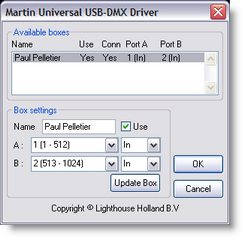
This option allows you to change the settings of the current driver. What kind of settings (if any) are available depends on the active DMX driver.
Settings can be such as using if the device is using as a DMX in or out and select which universe it is map to...
Select Driver...
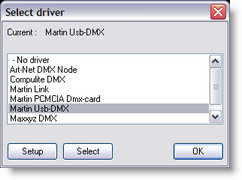
This option allows you to select which of the installed DMX drivers you want to use.
If you select another driver, it will be used the next time you run the program. In other words, you have to exit and restart the program to have the change of DMX driver take effect.
If you want to communicate between MSD module (ShowDesigner to 3D Visualizer) set the Driver to None. also set the Follow to Off.
DMX Motor Map
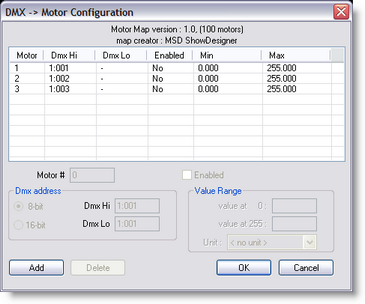
The Motor Map is to patch Dynamic objects to DMX control for simulation purpose.
A Motor can be patch in 8 or 16 bit DMX control
The Channel settings are set in the DMX Hi o and Lo (only hi for 8 bit mode)
The Value range sets the limits of the motor from the DMX control.