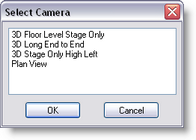Camera on the Show Designer works very much like a camera in real world
You can move it, change where it's looking at and modify it's zoom.
Camera properties can be change using the mouse or can also be change in the Camera properties window
Camera operation can be choose from the Camera Menu...
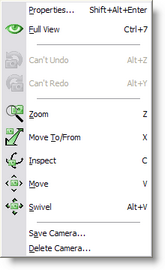
...Or from the Camera Toolbar
![]()
You can view a 3D window from almost any angle you like. You have 5 camera movements you can use:
![]() Camera Zoom [Hotkey Z]
Camera Zoom [Hotkey Z]
Holding the LMB and moving the mouse up or down will zoom the camera in and out.
Zoom Like on a real camera, zoom will allow you to zoom in or out of the scene
![]() Camera In/Out [Hotkey X]
Camera In/Out [Hotkey X]
Holding the LMB and moving the mouse up or down will move the camera in and out.
Would be like walking towards your scene with the camera, instead of using the zoom
![]() Camera Inspect [Hotkey C]
Camera Inspect [Hotkey C]
Holding the LMB and moving the mouse around will move the camera around a selected object or if no select is made, it will move around the focus point of the camera (see camera properties)
![]() Camera Move [Hotkey V]
Camera Move [Hotkey V]
Holding the LMB and moving the mouse around will move the camera in and out.
Lift the camera up, down, left or right
![]() Camera Swivel [Hotkey Alt+V]
Camera Swivel [Hotkey Alt+V]
Holding the LMB and moving the mouse around will move the camera direction
Point your camera in a different direction
![]() Camera Undo [Hotkey Alt+Z]
Camera Undo [Hotkey Alt+Z]
Undo the last Camera change in the selected view
![]() Camera Redo [Hotkey Alt+Y]
Camera Redo [Hotkey Alt+Y]
Redo the last Camera Undo in the selected view
![]() Full View [Hotkey Ctrl+7]
Full View [Hotkey Ctrl+7]
Zoom the Camera to fully see the scene of the current view
![]() Full View All
Full View All
Zoom the Camera to fully see the scene of all views
![]() Camera Selection (only in 3D window)
Camera Selection (only in 3D window)
Press the down arrow and select a saved camera view
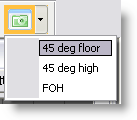
Or Press the icon and select the camera from the following window