In Show Designer, there are two type of Cameras; The one for 2D view and the one for 3D view
Camera can be move manually with the mouse(see Using Camera) or edited with values.
Every 2D window has six view buttons across the top. These can be used to view your scene from any of the 6 directions:
![]()
![]()
![]()
![]()
![]()
![]()
You can use the Zoom button and drag the mouse to zoom in and out. The mouse wheel will also do this, except it will zoom in on what ever the mouse is currently pointing at.
You can use the Camera Move button and drag the mouse to move the view around. The middle mouse button will also do this.
Camera Properties can be access in three ways
-With the hotkey SHIFT+ALT+ENTER
-From the right-click menu on a view
-From the menu Camera
2D Camera Properties
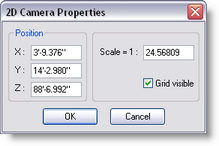
Position
X: Set the Camera position form left to right
Y: Set the Camera position form bottom to top
Z: Set the Camera position form front to back
Note: If you are on a Top View for example, only the X and Z need to be set. But make sure the Y value is higher then the maximum height of the scene, otherwise part of the scene will be clipped.
Scale
Set the number of unit that 1 unit on screen represent in real life
Example 1:150
Grid Visible
When checked, a grid will be visible.
However, if the grid is not showing, probably the general grid settings is set to Never in the Setting/Preferences/Grid
-----------------------------------------------------