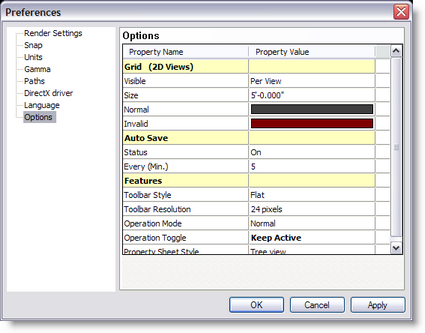
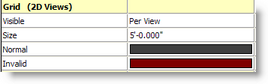
You will have noticed that every 2D view has a grid in the background. The default setting for this grid is 1m. This means every square you see is 1m by 1m in size.
If you zoom out eventually you will notice the grid change. As the grid becomes impossible to use when you zoom out, it replaces it with a larger grid. It also changes the color to you know this has happened.
You can change the settings for your grid by going into the main Preferences window, (under the Settings menu) and clicking on the Grid page.
You have the option to change the size of the grid, the colors used and even decide if you want the grid on, off or on in some windows and off in others (per view).
If you wish to turn a grid off in one particular window:
Ensure you have set the main preferences to 'per view'
Back to the Show Designer window, Click on the 2D window you wish to change, to make sure it's active
Press Alt + Shift + Enter
Uncheck the box that says Grid Visible
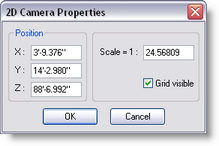
Click OK
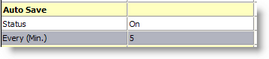
When set on a backup scene is saved at specified interval.
The back files are place is the User folder
The temporary file will look something like 'Backup 05_29_00 14_46_20.scn',
which means its a Scene backup, created at 14:46 on May the 29th 2000.
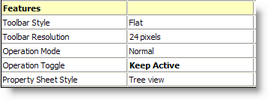
Toolbar Style:
Toolbar Resolution:
24 Pixels are the new icon style, it's always possible to revert to the Classic icon...
Operation Mode:
The choices are Normal or Bounding box
This is the way objects are displayed while moving a camera view
In Normal the objects remain visible, bounding box will make the object disappear and show a wireframe box
for slower video card bounding box can be use to accelerate the movement
Operation Toggle
The choices are Toggle or Keep Active
In toggle mode, every time you press an hotkey such as M for move, the operation will be toggled (on or off)
In Keep Active mode, pressing a hotkey while this operation is already selected, the operation remain active.
Use the Spacebar or the Icon ![]() to turn off the current operation.
to turn off the current operation.