When you select the Camera Animation Track, the following track controls will be shown, indicating that there is no camera animation:
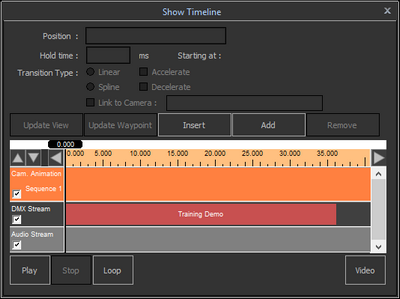
If you want to include camera animation in your presentation, you will need to add camera positions (waypoints) to your show. You can do so by clicking the 'Add' button, which adds awaypoint at the end of the already defined waypoints, or by using the 'Insert' button, which will insert a new waypoint at the time cursor. (The 'Remove' button can be used to remove a waypoint from the track.)
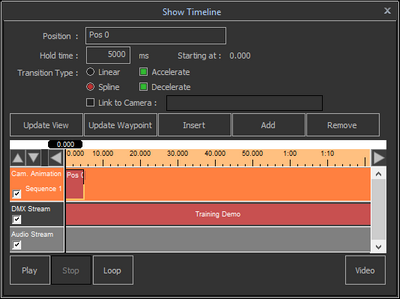
You can see the waypoint appear on the Track, and the default parameters it gets in the Track controls:
| • | Position : here you can enter a description of this waypoint, and is used to show in the track itself. |
| • | Hold time :the time this camera position of this waypoint is held, before transitioning to the next camera position. |
| • | Starting at: the 'time position' of this waypoint on the time track |
| • | Transition Type : Linear or Spline, which determines how the camera is moved between 2 waypoints, direct or using a smooth path. |
| • | Accelerate : check it if the camera should accelerate when starting to transition to the next position. If not, the start of the transition is 'sudden'. |
| • | Decelerate : check it if the camera should decelerate when arriving at the next position. If not, the end of the transition is 'sudden'. |
| • | Link to Camera : A waypoint stores its own camera settings, but by checking this option, and choosing one of your stored camera positions (see Saving and Loading cameras), the camera settings of the waypoint are linked to that camera. This means that if you change your stored camera position, the track will automatically adjust the waypoint accordingly. |
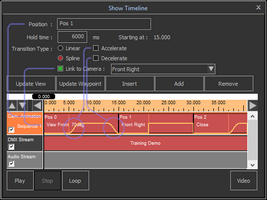
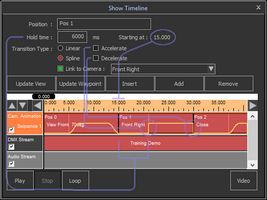
With the 'Update Waypoint' button, you can set the camera settings of a waypoint to the camera settings currently set in the scene window. (This will do noting if you have checked the 'Link' option.) The 'Update View' can be used to check the camera settings of a waypoint. It will use these to set the camera in your scene window, so you can see what the view is in that waypoint.
By builing a list of these waypoints, you have now constructed a camera animation through your scene which, together with a DMX show, can be used to create a video, which is described in the next section: Recording a Video.