3D Perspective camera settings can be stored with the scene so you can later recall them and use them as key positions in a camera animation sequence.
Saving Cameras
Once you have a camera position that you want to store you click on the 'Camera' menu item in the menubar
Then select 'Presets - Save Camera...' from the camera menu.
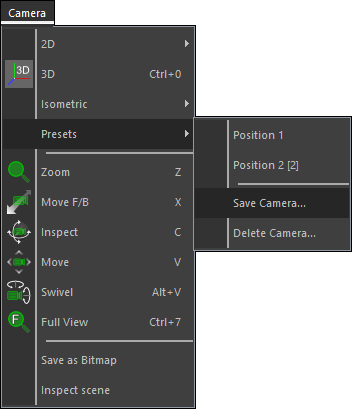
and the following small window will popup
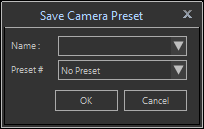
You can enter a name if the edit box and click on 'OK' to save the current camera setting with that name, or you can use the drop-down box to select the name of an earlier saved camera that should be replaced with the current settings.
You can also 'attach' a Preset # (number) to the stored camera, which can be used to recall the camera preset when you use the DMX Camera interface. (See Enable DMX Control in the Camera section of the Sidebar for more information on enableing and using the Camera DMX interface. You can use channel 18 to recall the camera presets with a preset #.)
You can save as many different settings as you like, but there are only 127 preset numbers.
If, while setting up your camera views, you make a mistake, there are a few buttons that can help.
![]() Camera Undo,
Camera Undo, ![]() Camera Redo
Camera Redo
These two buttons can be used to undo or redo changes made to the camera settings.
If everything goes completely wrong and you want to start again, you can click on the ![]() full view button. This will move the camera back and open up the camera angle, so the complete scene is visible in the scene area.
full view button. This will move the camera back and open up the camera angle, so the complete scene is visible in the scene area.
Loading Cameras
Loading a previously saved camera can be done in two ways.
The first method uses the Menu Bar, the second the Tool Bar.
To use the menu bar method you should click on the 'Camera' menu item
Then select the 'Presets' from the camera menu, and select any of the stored camera presets.
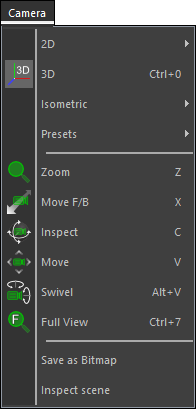
You will now see another menu with all your saved camera settings. Just selecting the one you want will load the correct camera settings and apply them to the scene area.
To use Tool Bar method you click on the ![]() select camera button and a popup menu with all your stored camera settings is displayed. Just select the correct camera settings in this menu and they will be applied to the scene area.
select camera button and a popup menu with all your stored camera settings is displayed. Just select the correct camera settings in this menu and they will be applied to the scene area.