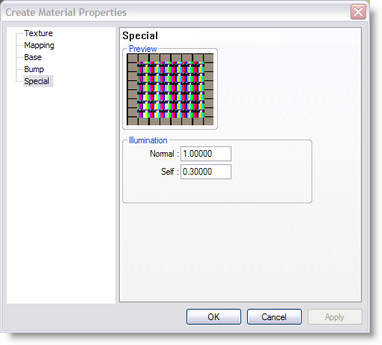
In this page you can adjust two parameters that determine how the material is lit. The first parameter (normal) determines how much the material is lit by fixtures (the normal lights). A 1.0 means that all the light that hits the material will be used in the calculation, a 0.0 means that none of the light will be used, making the material look as if it not lit by any lights.
The second parameter is used to set the self-illumination. A 0.0 means that the material is not lit by itself and 1.0 means that the material is fully lit by itself.
These two parameters allow you to create special effects. You could create a backdrop with a texture of a sky on it, and by adjusting the 'Normal' parameter you could ensure that no light from the fixtures would be visible on the backdrop. To make the backdrop just as light as the real sky you can set the 'Self'-illumination parameter to a higher value. Another effect you can simulate with these parameters is Fiber optics, you can use the self illumination parameter to light up the material without shining any fixtures on the material.
Normal Illumination
Reduce the amount illumination a light causes on the surface. Normally set to its maximum setting of 1. Lowest setting 0.
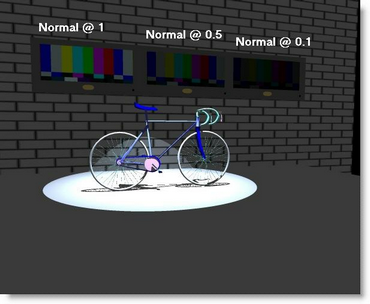
The 3 video screens above from left to right (With Self set @ 0)
A = Normal @ 1
B = Normal @ 0.5
C = Normal @ 0.1
Self Illumination
Cause a material to produce its own light, so it will glow like a television screen. Normally set to 0, a setting of 1 is the brightest.
Once you have created your material, simply click on OK to save it.
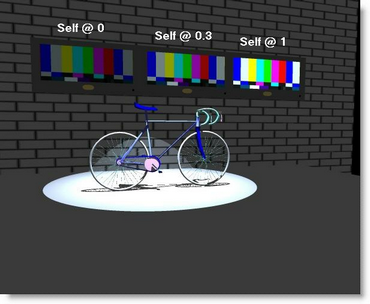
The 3 video screens above from left to right (With Normal set @ 1)
A = Self @ 0
B = Self @ 0.3
C = Self @ 1