Color Selection
Whenever you need to enter a color, the MSD software will display the following dialog.
Color Selection
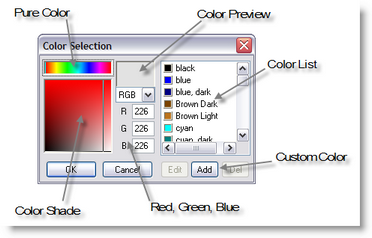
This dialog is divided into two parts, the left part allows you to enter a color using the mouse or by typing in the Red, Green and Blue values directly. On the right is a list of colors from which you can choose.
Selecting a new color
The 'Pure colors' field can be used to select the color displayed in the top of the 'Color shades' field. The 'Color shades' field can then be used to select the desired shade. On the left of this field all the shades between the pure color and black are displayed. On the right you will find all the shades between the pure color and white. While you are dragging the mouse in these fields, you can see the selected color in the 'Color Preview', and the RGB values in the edit fields.
Using the color list
The list can be used to quickly select a saved color. You can use the 'Add' button to add the selected color to this list. If you select a color from the list, the 'Edit' and 'Del' buttons will become available. With the 'Del' button you can delete the selected color from the list. When you click on the 'Edit' button, the following dialog will appear
Color list color edit
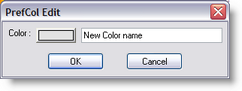
In this dialog you can change the name of the color and change the color by clicking on the button next to the name. When you click on the color button you will get a dialog very similar dialog except for the buttons beneath the list.