When starting a new scene, the Fixture list is contains some fixtures by default.
Note:To avoid having fixture loaded by default when creating a new scene, rename the file Default.spt to something else
usually this file is in the folder "C:\Documents and Settings\All Users\Documents\MSD4\Spots"
If the desire fixture can't be found in the list, it can be imported in the scene following these steps:
From the View menu, select Fixture List
![]()
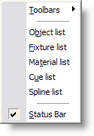
From the Fixture list control, press Add
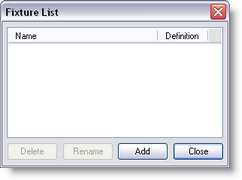
Browse to the desire manufacturer folder and press Open
Note: Some generic fixture like PAR's can be found in the folder Other
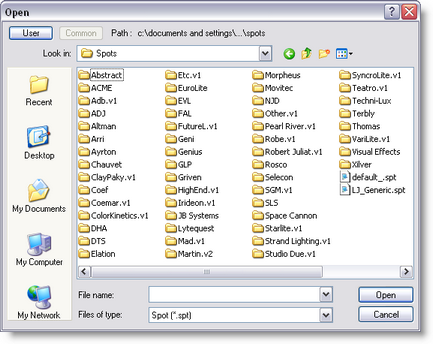
Select one or multiple fixtures from the list (Use CTRL or Shift for multiple selection) and press Open
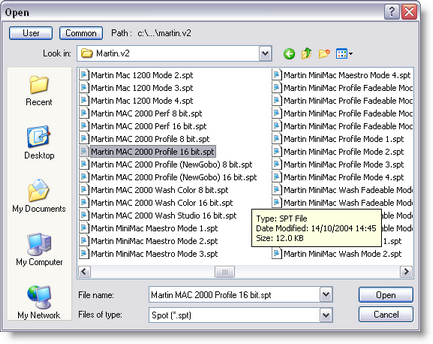
The imported fixture now appears in the list
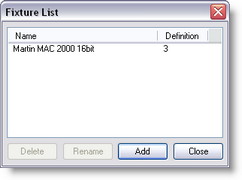
Note: If the same fixture model is imported a second time, a number will follow the fixture name.
Once a fixture is imported in a scene, it can be use as many times as needed in the scene.
If the fixture is modified in the library where it was imported from, it will not affect the fixtures on the scene.
If the fixture is deleted from the Fixture List, the fixture in the scene will remain. Actually, when deleting an fixture for the list, the fixture still remain on the scene but is simply hidden from the Fixture List. See Scene Compactor for detail on how to permanently delete an fixture from a scene.