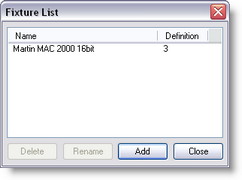
This list shows all the fixtures that are in this scene. To open this window you must select the 'fixture list' menu item. The second column of the list shows you the version of the fixture definition. At the bottom of the window are four buttons. The functions of these buttons are described below. At the top of the list you see a gray area with the text 'Name' and 'Definition' in it. This is called the header. In the header you can also see two vertical lines. If you move your mouse cursor over these lines, you will see the cursor of the mouse change into a vertical line with two little arrows. When this happens you can click the left button of the mouse and, while holding it down, move the mouse left and right. As you are moving the mouse you will see that the column width of the list will change. A double click on the vertical line will change the width of the column to the minimal width required to display all text in that column. All fixtures in this list can be inserted in the scene using the insert fixture operation that is activated by clicking the ![]() button.
button.
| • | The Delete button: |
The 'Delete' button simply allows you the remove the selected fixture from the list. You will be asked to confirm this action. Deleting the fixture from the list will not affect any inserted fixtures of the selected type in the scene. You can however no longer insert a fixture of this type in scene.
| • | The Rename button: |
The 'Rename' button allows you to change the name of the selected fixture. After you have clicked on this button, a box will appear around the selected fixture, in this box you can type a new name. After you press the enter-key the fixture will be renamed. If the name you entered already exists in this scene you will see an error box and the rename operation is canceled.
| • | The Add button: |
The 'Add' button allows you to get fixtures from fixture definition files into this scene. You will be presented with the standard file open dialog box in the spot directory. You can now select the fixture definition file you want to add to this scene. All fixtures in the selected file will be added to the scene. If the fixture definition file contains a fixture with a name which is already used in this scene the new fixture will be renamed by adding a '.x' to the name, where the x represents a number starting from 1 and increasing until a name if found that is not used.
| • | The Close button: |
The 'Close' button will close this window. You can leave this window open while you work with the program, or close it to have more room on the screen for other windows. This window can be opened again by selecting the 'Fixture list' menu item in the 'View' menu.