![]() Operation, Look through fixture
Operation, Look through fixture
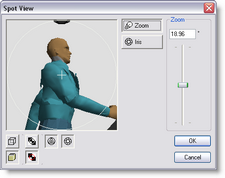
Look through fixture
In the top left of this dialog, you see a view through the lens of the picked fixture onto the scene. The way the scene is displayed is controlled using the ![]() button (Wireframe) and the
button (Wireframe) and the ![]() button (Solid) at the bottom left. Right next to those are two buttons which control the way the gobo and iris are drawn (if the fixture has a gobo and/or iris). When the top one (
button (Solid) at the bottom left. Right next to those are two buttons which control the way the gobo and iris are drawn (if the fixture has a gobo and/or iris). When the top one ( ![]() XOR) is selected, they will be drawn by inverting the background, when the bottom one (
XOR) is selected, they will be drawn by inverting the background, when the bottom one ( ![]() Color) is selected, they will be drawn using the fixture beam color (without taking into account the fader/shutter). Next to these two groups, there can be two buttons to select if the Gobo (if any) should be drawn (
Color) is selected, they will be drawn using the fixture beam color (without taking into account the fader/shutter). Next to these two groups, there can be two buttons to select if the Gobo (if any) should be drawn ( ![]() ), and whether the Iris (if any) should be drawn (
), and whether the Iris (if any) should be drawn (![]() ).
).
Right next to the preview window, there can be a number of controls, depending on the capabilities of the fixture, each having it's own button, for example:
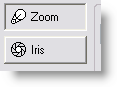
Zoom, change the zoom angle.
Iris, change the iris.
Gobo index, change the gobo rotation index.
When you select such a function, the slider control right from the control buttons change accordingly, so that you can control the function.
You can also change the focus of the fixture by clicking in the preview window. If you click somewhere in the preview window, the fixture will change the focus to that point.