After inserting and placing the fixtures, we can start patching and controlling them.
When the fixtures are placed in the scene, they automatically receive a unique fixture ID and will be placed on a free spot in the DMX max, so they won't overlap with the channels of other fixtures.
You can view and change this fixture information in the 'Info' section in the side bar, so selecting the video panel will show something like:
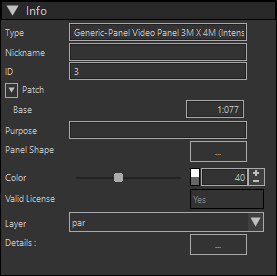
You can change the fixture ID or Patch address, give it a nickname and enter a purpose (description) for the fixture.
You can also select the layer that the Fixture should be on.
Using the button of the Panel Shape option, you can specify the size of the panel, or select a model object to use as panel lens.
All fixtures are dark grey by default, but you can change the color here as well.
The details button can be used to see information on the version of the profile, when it was made, what changes have been made to it and the channels it has.
You can now start controlling the fixtures, either by changing dmx channel values by hand in the side bar, or by connecting the 3D Visualizer to a controller, and following the DMX stream.