The report view is window in which the MSD 6 Visualizer will report any problems that occur when you are working with a scene.
You can always look at this report by using the 'View | Report View' menu option. The Visualizer can also show the report view automatically when something important happens.
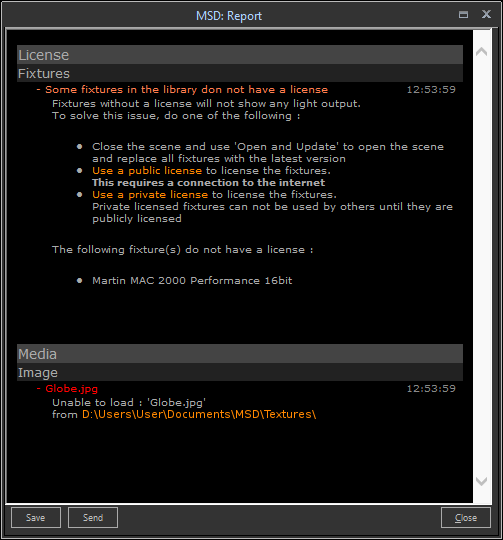
The entries in the report view are grouped by subject and category. Normally only a single line brief description of the issue is shown, with a small '+' in front of the text and the time that the issue occurred at the right of the line.
In the above example of the Report view you can see three issues. As you can see these issues all have a different colors. These color indicate the severity of the issue, MSD has four levels of severity in its report views.
The least significant is the 'normal' level. This is used for unimportant issues. The next level is the 'info' level. This level is for issues that inform you about something. In this example the Expiration date is such a information issue. In this case it informs the user that the license expires at the given date.
The next level is the 'warning' level. Warning level issues usually require user actions to solve them, otherwise some part of the scene will not work properly. In this example the Fixtures category has some licensing issues. The most significant level is the 'error' level. These usually indicate problems that can not be solved within the program. In this case the Media Image category has an error level issue, with regards to Globe.jpg.
It reports that a Media source is using a bitmap called 'Globe.jpg', which nit expects to be in the mentioned folder, but either the bitmap could not be located or it could not be loaded.
In the case of both the warning level and the error level, issues are automatically expanded (there is a '-' instead of a '+' before the issue), meaning that al relevant information is shown. You can collapse the extra detailed information by clicking on the '-'.
The 'orange' text in the example above are links just like in a internet page. These links can help you to more information, or even solve the issues. The 'Use a public license' and 'Use a private license' links for instance will solve the fixture licensing issues.